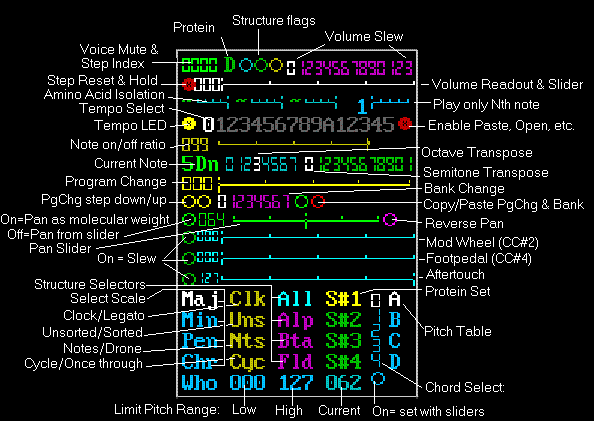
Each of the eight music control panels is the same, but each can be set independently of the others. You can test the effect of each control on the demonstration pieces.
Click Voice Mute & Step Index to switch from Mute to Step Index. Volume Slew number sets volume change rate. Step Reset/Hold button starts (empty red button) or stops (filled red button) voice. Volume Readout/Slider increases/decreases volume, by changing both the MIDI Volume (MIDI Control Change #7) and the MIDI Velocity value of each MIDI note set.
Clicking the Reset/Hold button to its start state (empty red button) allows the program to advance through the data file.
The Step Index control indicates which data unit position is represented, e.g. amino acid 1,2,3, etc. When the Step Index control is in the red Mute state, the step counter will advance, but the instrument voice will not sound. When the control is in the green Step Index state, the counter advances and the voice will sound, with volume depending on the volume control settings. If the volume control is at 0, the Step Index will advance, but the voice will not sound.
The Volume Slider increases volume from left to right; relative volume is indicated by the Volume Readout values to the left of the slider. The Volume Slew control above the Volume Slider regulates the rate at which volume changes from step to step in the music program. For an immediate change in volume, set the Slew control to 0 (zero). For more gradual crescendo or decrescendo, set the Volume Slew to a higher value.
Amino acid controls and indicators (Protein, Amino Acid Isolation, Play only Nth note)
Protein (to the right of the Step Index display):
displays single-letter amino acid code.
Amino Acid Isolation: slider selects specific amino acids to sound
when they appear in the data sequence.
Play only Nth Note: voice sounds only at the data intervals
selected.
The Protein indicator displays which amino acid is being represented in the sequences. The pitch produced for a specific amino acid depends on several pitch control settings (see Pitch Table, and Octave and Semitone Transpose controls below and the Edit Pitches and Update Pitches controls on the Interface Panel).
The Amino Acid Isolation control allows you to play a note only when the selected amino acid appears in the sequence. Three different amino acids can be selected for each music panel.
The Play only Nth Note control sounds a note at defined intervals. This feature can be used to set up a rhythm track. When used alone, the notes sounded will be determined by the sequence data. However, this feature can also be used in combination with the Drone (see below) and Pitch controls to repeat a single selected tone.
Tempo LED: tempo indicator flashes with the tempo selected.
Tempo Select: value clicked sets tempo.
The Tempo LED flashes in time with the tempo selected and is synchronous with the amino acid Step Index. Note: Using the Amino Acid Isolation and Play only Nth Note features does not affect this display.
The Tempo selector control determines tempo in association with the Top Panel Tempo regulator. The fastest tempo will be set if the Music Panel Tempo control is set to 0 and the Top Panel Tempo regulator is set at the lowest value – however this is probably faster than the computer can play. For very slow tempos, either use higher settings of the Music Panel Tempo selector or higher settings of the Top panel tempo regulator. Since each Music Panel has an independent Tempo selector control, it is possible to run all eight panels at different rates.
If the two Top Panel Tempo controls are set at the same value, these different tempos will be synchronized. Complex rhythm patterns can be set up by running different Music Panels at different tempos.
The Tempo selector numbers form two series: one odd, one even. In each, the next number in the series is at half the tempo of the previous numbers, i.e. tempo 4 runs twice as fast as tempo 6 and four times as fast as tempo 8. Likewise tempo 3 runs twice as fast as tempo 5. However tempo 2 runs at 1.5 times the rate of tempo 3. That is adjacent even/odd pairs, e.g 0 / 1 or 4 / 5 will run together with a 3-against-2 rhythm. However, adjacent odd/even pairs, e.g. 2 / 3 or 5 / 7 will run together with a 3-against-4 rhythm. With the Music Panel Tempo control alone, you can set up only combinations of duple and triple meters. For more complex rhythms, e.g. 7/4 or 5/4, you must use the Top Panel Tempo regulator. For example, if you want to set 5-against-4, you could set one Top Panel Tempo regulator to 60 and the other to 48 and play them both at the same Music Panel Tempo setting.
This is a write-protect feature that will prevent changes made by Paste, Open, and Fill. The button must be on (filled button) to make changes.
Note duration control (Note on/off ratio)
Slider sets percentage of the note duration that the note sounds.
The Note on/off control determines for how long the tone from a sustained instrument voice will sound relative to the total duration of the step. This control works in association with the a note articulation control (Clock/ Legato) discussed below. Note on/off does not influence the note duration for percussive instrument voices. It is also overridden if the Clock/Legato articulation control is set to Legato. If Note on/off is set to 0, the Step Index stops advancing and no tone is played. If Note on/off is set to 100%, then the Step Index stops advancing and the last tone is played continuously until the next Program Step.
Octave and Semitone transpose set the pitch ranges; Current Note displays the pitch and relative octave of each note played.
Setting the Octave Transpose and Semitone Transpose controls selects an octave and relative pitch within the octave. The scales used for a piece are determined by the Select Scale and Pitch Table controls (see below). Default Pitch Tables have been provided, but Pitch Tables can also be modified through the Interface Panel.
Current Note displays the relative octave and pitch of the note being played. The note displayed is transposed up and down as the Semitone Transpose and Octave Transpose settings are changed. For example if the initial note displayed is 3 Cn (C-natural, 3rd octave) at an Octave setting of 3 and a Semitone setting of 0, then if the Octave setting is advanced to 4, the first note displayed will be 4 Cn. If the Semitone transpose control is then set up to 5, then the first note displayed will be 4 Fn.
Program change: selects voices or instruments 1 - 127 within an instrument bank. The voice number is displayed to the left of the slider control. Bank Change: selects an instrument bank. General MIDI users will use Bank 0. PgChg step down/up: right and left buttons move the voice number one step up or down respectively.
To select a voice for each Music Panel, use the slider control or the PgChg (Program Change) Step control to specify one of the voices available in your system.
These two buttons allow you to store and retrieve a MIDI Program Change and Bank number pair.
To save the current Program Change & Bank, click on the left button of the pair; to go to a previous setting click on the right button of the pair.
The Pan controls work in stereo systems to place the voice sound left or right of center. If you set the Pan control to its on state (filled green button), then the voices will bounce around depending on the relative molecular weights of the amino acids. Notes representing heavier amino acids are displace leftward, while lighter ones are shifted to the right. Reverse Pan will give the same relative placements, but reversed left to right.
Setting the Pan position manually with the Pan Slider will place the voice at a constant position relative to center. Sliding the control left places the voice leftward and sliding the control right places the voice rightward, or vice versa if Reverse Pan is activated.
Set to a value to send out the respective MIDI control message.
These are dual use sliders. The Footpedal and Aftertouch sliders also set the MIDI note range. See Pitch Range Limit Controls, below. These controls only send to MIDI when changed, so a continuous data stream is not produced, unless the slew button is pressed.
The slew button is just to the left of its respective slider. Setting slew On (filled button) causes a rapid slew from the previous value to the current value. Leave at the default Off (empty circle) for instantaneous change.
Clicking on one of these controls selects a scale.
Maj = major diatonic scale
Min = minor scale
Pen = pentatonic scale
Chr = chromatic scale
Who = whole-tone scale
Only one scale can be active in each music panel, but different panels can use different scales, and the scale can also be changed from one Program step to another.
Music Feature Selectors (Clk, Uns, Nts, Cyc)
Click to choose between Clk/Leg, Uns/Srt, Nts/Drn, and Cyc/One.
Clk/Leg (Clock / Legato). When set on Clock (Clk) every data point in a sequence is sounded, even if repeated. When set on Legato (Leg), repeated units sound as a single longer note. For example, with the amino acid sequence SLLMMIMGELEP, the repeated amino acids leucine (L) and methionine (M) at the beginning of the sequence would sound as long tones twice the duration of single amino acid tones. In sequences with a lot of repeated amino acids, using Leg can set up interesting rhythmic patterns.
Uns/Srt (Unsorted / Sorted): In the Unsorted mode (Uns), pitches are assigned according to selected musical or biological criteria. In Unsorted mode, the same amino acid would be assigned the same pitch for all sequences. In the Sorted mode (Srt), the sequence is analyzed and arranged in order of frequency. The most frequently occurring amino acid in a given sequence is then assigned the first pitch of the pitch table, the second is assigned the second pitch and so forth. In this case the same amino acid in different sequences would probably be assigned different pitches.
Nts/Drn (Notes/Drone): In the Notes mode (Nts), each new pitch is sounded as determined by the data sequence. In the Drone (Drn) mode, only a single pitch is sounded, and may be either sustained or not, depending on the instrument chosen. The pitch sounded is the lowest of the scale, but it may be adjusted to the note desired by using the Octave and Semitone Transpose controls. Cyc/One: (Cycle, One time through): In Cycle mode, the data sequence is played as a continuous loop. However, the sequence may also be played through completely and then stopped by using the One mode. It is not necessary to set all steps (See Step Index controls above) at the One setting in order to use this feature; if the step in which the sequence ends is set to One, then the sequence will stop. The sequence may then be restarted in either One or Cycle mode in the next step. Structure Selectors (All, Alp Bta, Trn) Click to choose among All, Alp, Bta, Trn.The structure selectors are related to the secondary structure of proteins, but may be used to highlight other features of a data file. Selecting All plays the entire data file. Selecting Alp plays only parts of the sequence marked as Alpha helix. Selecting Bta plays only parts of the sequence marked as Beta strands, and selecting Trn plays only parts of the sequence marked as Turns. Editing proteins and inserting these markers is explained in The Interface Panel.
Click on Chord Select choicess 0 - 4 to select a chord type.
Select 0 for a single tone
1 for a major triad
2 for a minor triad
3 for a diminished triad
4 for an augmented triad
If the Chord Select feature is used along with the Drone (Drn) setting, a single ( Drn + Leg) or repeated (Drn + Clk), chord is produced. If Chord Select is used along with Notes (Nts), then a series of triad chords based on the notes specified by the sequence is produced.
Select the sequence by clicking on choices S# 1 - 4.
Up to four data sequences can be loaded into the program (see The Interface Panel II for info on selecting editing the proteins). You can compare two or more protein sequences by playing them simultaneously in different music panels. Differences in sequence will be heard as a departure from unison. The ADH demonstration music includes alpha, beta, and gamma ADH from humans. Most of the time these play in unison, but an occasional chord can be heard.
Changing the Structure Selector and Protein Set labels
After you have loaded a data file (e.g. BLUECONE.PRO) into a newly cloned music file (e.g. BLUECONE.KAM) you may want to change the Structure Selector and Protein Set labels of the music panels. To do this, you must go into the Wonk page (see Top Panel Controls). Click on the Wonk control to enter the Wonk page. What you will see here is part of the BioSon program, and changes will influence the way the program runs. The program includes a number of pages, which can be selected from the small rectangular selection panel at the top right of the Wonk page. Click on the upper left dot to bring up the page that contains the Structure Selector and Protein Set labels. In the lower right sector of this page you will see several lists: the labels for the Music Feature controls. One of these says S#1, S#2, etc. and another says All, Alp, Bta, Trn. If you have decided to use use the data flag markers for something other than alpha-helix, beta strands and turns, then you may wish to change these labels to whatever features you have marked, e.g. transmembrane domains, ATP-binding sites, etc. Changing labels does not affect the composition or the workings of BioSon in any way. They are informational only and need not be changed.
If you do want to change labels, here is how: Select any three-character label that will remind you what you are using the data flags for. In the Alp position, type in the label for the feature that will be marked by ( ), in the Bta position, the label for the feature that will be marked by [ ], and in the Trn position, the feature that will be marked with < >. Type your new labels directly over the old ones. Likewise, you may wish to replace the labels S#1, S#2, S#3, and S#4 with labels corresponding to the sequences you have installed in these slots. For example, if you have four sequences from mouse, rabbit, bat, and whale, you might want to label the four sets Mus, Rab, Bat and Whl.
Click on Pitch Table choices A - D to select a pitch table.
Each of the four default pitch tables provided with the program assign pitches for each of the four scales selectable with the Select Scale feature. Scale A is ordered to maximize tunefulness when used with the Sort (Srt) feature. Scale B is ordered with the amino acids grouped by type, i.e. nonpolar, positively charged, etc. Scale C is ordered with the amino acids grouped by water solubility. Scale D is a transposition of Scale C made so that the music produced could be scored directly for human voices. You may use these tables as they are or edit them to assign pitches according to any system that you like.
Click to On (filled blue dot) to select a pitch range. Off ( empty blue dot) to freeze the setting and return the controls to their MIDI functions.
The Pitch Range Limit Controls are a wider range version of the Amino Acid Isolation controls discussed above. These controls are set on the Footpedal and Aftertouch lines. The lower pitch limit is selected with the slider on the Footpedal line, and is displayed on the Low pitch indicator. The upper pitch limit is selected with the slider on the Aftertouch line and is displayed on the High pitch indicator.
The Current pitch indicator displays a number for each note played, corresponding to the pitch of the note. All pitches are displayed on the indicator; however those that sound are displayed with a brighter color. Pitches can be limited to a single note by setting the high and low limits to the same value. The range of values displayed will vary, depending on the Octave and Semitone values selected. You can experiment to find the low and high limits of the full pitch range, and then restrict the range further to select a low, middle or upper set of pitches.